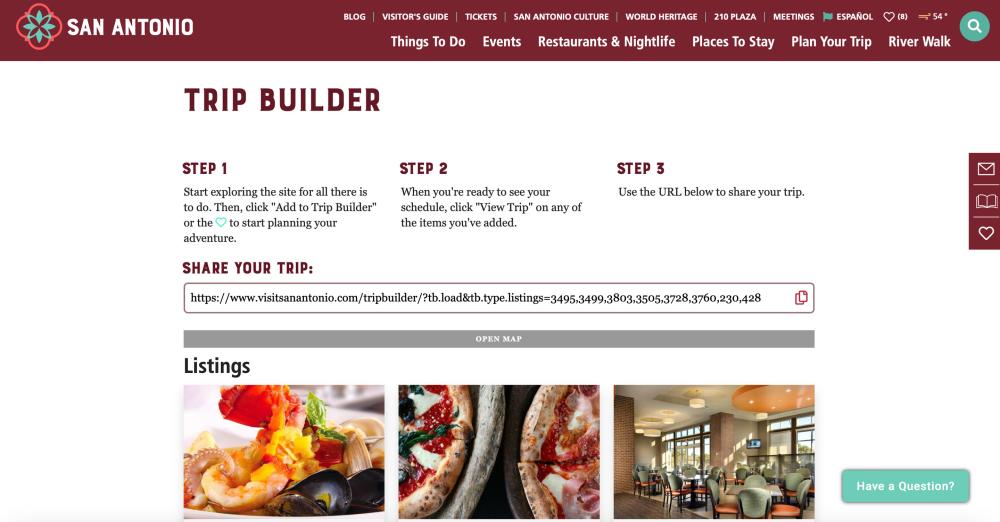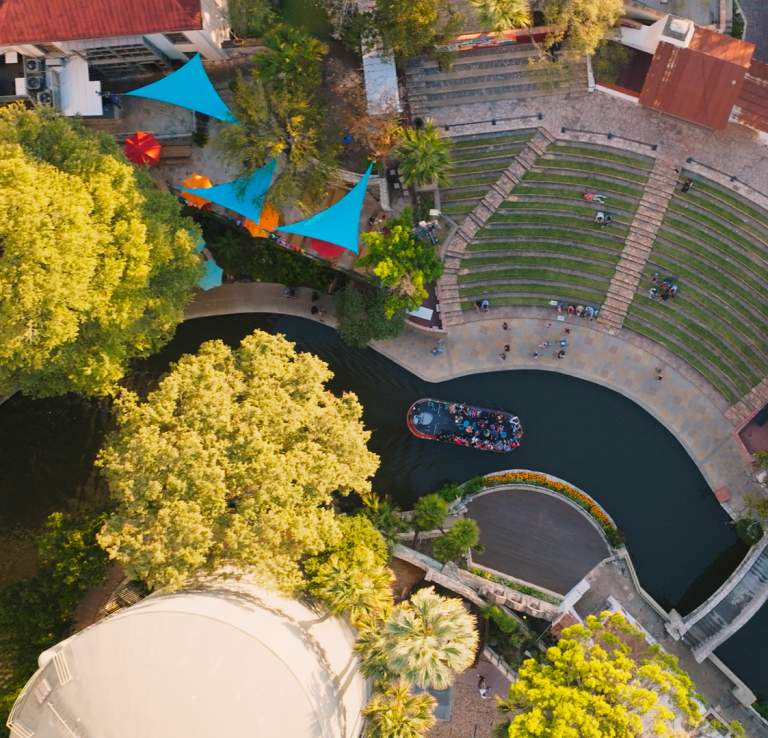Plan Your Perfect Trip with the Visit San Antonio Trip Builder
Save Your Ideas in One Place
Did you know that you can build and plan your perfect trip to San Antonio using the Visit San Antonio Trip Builder? Find out how to use this tool and keep your greatest ideas all in one place!
Step 1: Heart Function
Every listing on Visit San Antonio's website has a heart icon. Clicking on this icon adds this location to your Trip Builder. The heart icon will turn teal to indicate that you have selected this location to add to your Trip Builder.To remove a listing from your Trip Builder, simply click the heart icon again and the heart will return back to its original color.
Location Selected:
![]()
Location Unselected:
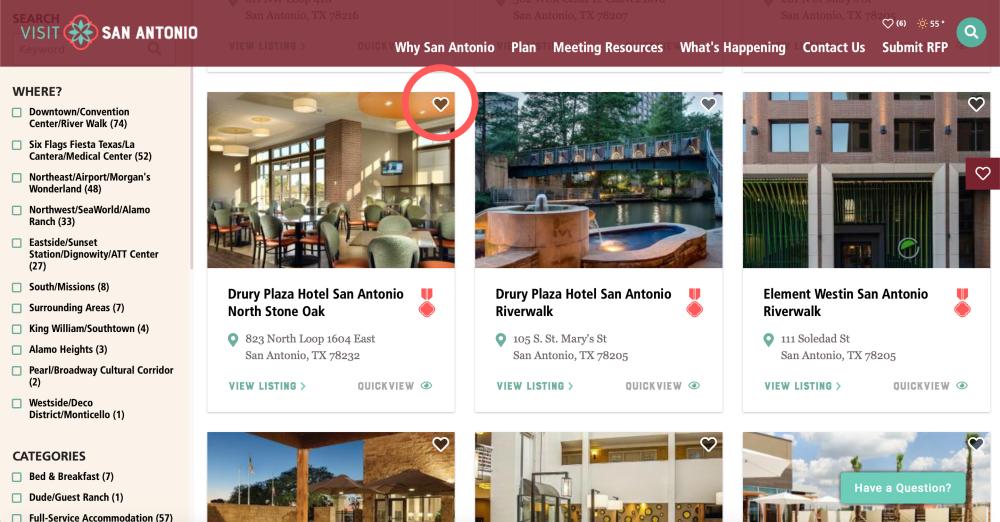
Step 2: View Trip Builder Selections
As you build your trip, you will notice a number by the heart icon in your top navigation bar. This indicates how many locations you have selected. When you are ready to view your trip, you may click on this heart icon or the heart icon in the ribbon on the right side of your screen.
Heart Icon in Top Navigation:
Heart Icon Side Bar:
![]()
Step 3: View and Share Your Trip!
And that's it! Your Trip is ready for viewing. See your selections and even view their locations on a map. Get directions or save the provided URL and share your trip with others!